Start in just 15 minutes with Mateo
.webp)
Managing Director & Co-Founder
With Mateo, you provide your customers with an outstanding customer experience and gain loyal fans.

In today's digital world, online reputation plays a crucial role in a company's success. One of the most effective ways to improve this is through Google reviews. They not only serve as a business card for potential customers, but also influence the ranking in search results. But how can companies motivate their customers to leave reviews effectively and without much effort? The answer lies in the Google review templates. In this article, we will show you how such templates work and how you can create your own Google review templates.
Google review templates are an effective tool to encourage customers to share their opinion of your business online. These templates usually consist of a short, inviting text and a direct link to your company's review page on Google. The key is simplicity and accessibility: one click and the customer can leave their review.
The advantage of templates is their customizability. You can implement the invitation to review your business in different formats such as emails, WhatsApp, on your website, or even in printed form in your store. Either as a hyperlink or as a QR code. By using a template, you ensure that the message remains consistent and increase the likelihood of customers leaving a review. The ease of access combined with a friendly prompt makes it easy for the customer to provide feedback quickly and easily.
It is important to emphasize that authenticity and transparency should be the focus. Customers should never be pressured into writing a review or rewarded for positive reviews. Instead, the focus should be on encouraging honest and constructive feedback. This not only helps to gain the trust of potential customers, but also provides valuable insight to continuously improve your offering and service.
Creating a link for Google reviews is a simple but effective step to encourage customers to leave a review. Here is a step-by-step guide to simplify this process:

By making this link accessible, you lower the hurdle for customers to leave a review. A simple click or scan of the QR code will take them directly to the review page where they can leave their feedback. Remember to keep the process as simple as possible to achieve a higher response rate.jjjj
Here is a template on how you could invite your customers to review your business on Google. You can best use this template with the QR code you have created.
Dear customers,
We hope you were satisfied with [your product/service/visit] at [name of your company]. Your opinion is very important to us and we would appreciate it if you could take a moment to share your experience on Google.
Your feedback not only helps other customers in their decision-making, but also enables us to continuously improve our service.
To leave a review, simply scan the QR code below with your smartphone. This will take you directly to the [name of your company] review page on Google.
[Placeholder for QR code]
Thank you for your trust and support!
Yours sincerely,
[Your team at your company name]
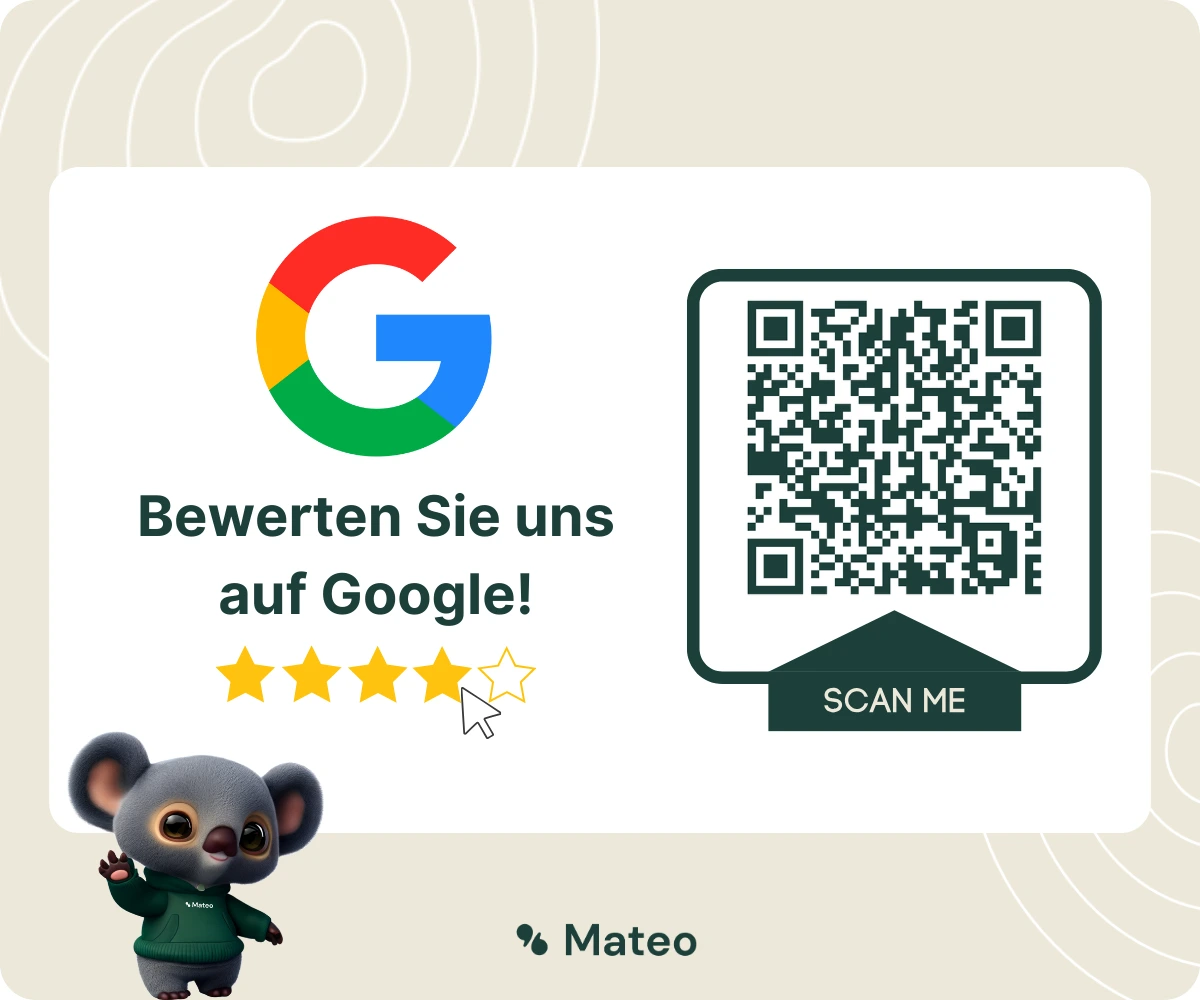
1st template - After a purchase:
Dear [customer name],
Thank you for your recent purchase from [name of your company]. We hope you are satisfied with [product/service] and would be delighted if you could share your experience on Google. Your feedback is very valuable to us and helps us to continuously improve our offering.
Here is the link to our review page: [link or QR code]. Thank you for your support!
Yours sincerely
Your team from [name of your company]
2nd template - After a service:
Hello [customer name],
Thank you for using [specific service] at [name of your company]. We hope you are happy with the outcome. It would be great if you could share your thoughts on this on Google. Every review helps us to improve our services and help other customers make the right choice.
Please click here to leave a review: [link or QR code]. Thank you for your feedback!
Best regards
Your team from [name of your company]
3rd template - After a special event (e.g. event, workshop):
Dear participants of the [event name],
We would like to thank you for participating in [event name]. It would be fantastic if you could share your impressions and experiences on Google. Your feedback is very important to us and helps us to make future events even better.
You can access our review page here: [Link or QR code]. Thank you for your time and your feedback!
Best regards
Your team from [name of your company]
4th template - After contacting customer service
Dear [customer name],
We hope that we have been able to answer your query to your satisfaction. At [your company name] we always strive to provide the best possible service and your feedback plays a vital role in this.
We would really appreciate it if you could take a moment to share your experience with our customer service on Google. Your feedback not only helps us to further improve our service, but also gives other customers valuable insights into our customer care.
Please use this link [link or QR code] to submit your review. Thank you very much for your time and your honest feedback.
With best regards
Your customer service team from [name of your company]
5th template - For your long-standing customers
This is what a Google review request can look like if it is sent automatically via WhatsApp API. The good thing about this is that WhatsApp's personal user interface makes it highly likely that your customers will leave a review. And if you send this message to satisfied and long-standing customers, your average rating will also increase.

Google reviews are a decisive factor for the success of a company. With Mateo's automated review management, you can make this process more efficient and effective. Here are some key aspects of how Mateo can help you achieve better Google reviews:
By using Mateo for your review management, you can not only increase the number of your Google reviews, but also improve their quality or average rating. This leads to a stronger online presence, more interested new customers, better search engine rankings and ultimately a growing customer base. And this is just a secondary function of Mateo's messaging tool, which bundles all common communication channels into a central inbox. Not only is Mateo scalable for companies of all sizes and, unlike WhatsApp Business, 100% GDPR-compliant, it is also an affordable provider of WhatsApp API integrations. Take a look at a demo video and arrange a free consultation.

Mateo's software offers many other advantages and improves your customer communication in dozens of ways. Our customers particularly appreciate the following advantages:

Arrange a free and non-binding consultation and we will show you how MATEO can meet your communication needs! Simply book an appointment here or write to us via our web widget.

.webp)
With Mateo, you provide your customers with an outstanding customer experience and gain loyal fans.